I’ve personally enjoyed the benefits using monitor arms over the last 19 years. But they aren’t perfect. From space requirement issues to awful cable management systems, here are the top 10 monitor arm problems you must consider.
Full Disclaimer: We are an office furniture dealer and sell some of the products we review. To learn more about the products we sell, our review process and why you can trust us, please visit: Why we’re different. Who is BTOD.com and The Breakroom Blog?
DO NOT Buy a Monitor Arm Links
- Space Requirement Behind The Desk
- Stability Issues
- Monitors Require VESA Mount
- Desk Mount Options
- Cable Management Problems
- Low Weight Capacities
- Monitor Width Restrictions
- Can be Difficult to Adjust
- Cable Length Required
- Can Damage Some Softer Surfaces
1. Space Requirement Behind The Desk
The Space Requirement Behind Your Desk is unfortunately something most don’t think about until they literally run into the problem with their monitor arm. Those who use extension arms to align multiple monitors next to each other are most likely to experience this problem, as the hinging portion of the arm pushes out and back beyond the desks edge, it requires additional space to prevent the arms from hitting the walling.

Some might not have the required space to pull the desk away from the wall to accommodate this problem. In those situations it’s best to consider single arm post systems that require little additional depth beyond the back edge of the desk. This setup works well for dual arms as well but will likely be a little more expensive and take up some additional space on the desks surface for mounting.
2. Stability Issues
Stability issues are a cause of major frustration when using monitor arms. Typically the biggest issue is the constant bounce that is noticed when typing, mousing or even leaning into your standing desk. If you’re not a hard typer, or don’t play video games that are fast paced, this might not be an issue. But if you are either or both, this will be super annoying. While we’ve found that cheap monitor arms are typically the worst, expensive arms are not exempt from this problem.

The closer you mount your monitor to the post system connected to the desk; the better stability will be. The further you extend the arm from the post, the easier it will be for the monitor to bounce around. Ultimately, the monitor arm will only be as stable as the desk you attach it to. Even the most stable arms will move with the motion of the desk. If this is a major concern, you can always consider mounting your arm to a wall for max stability.
3. Monitors Require VESA Mount
When you buy new monitors, there’s a good chance you likely didn’t consider if they were VESA compliant. Same can be said if you buy a new monitor arm with the intention of using your existing monitors on the arm. So many people have encountered this problem after it’s too late.

VESA compliance is the standard for monitor companies to ensure their mounting hole pattern on the back of the monitor is easy to attach to the wide assortment of monitor mount brands available. The typical mounting pattern for monitors used at a desk are 75×75 or 100x100MM. If you plan to use a tv as a monitor, this could be even larger and will require adaptor plates for most monitor arms.
To check if your existing monitors are VESA compliant you can either look it up online or physically check the back of the monitor. Sometimes the holes are hidden under a cover or bracket. If you’re unsure, always do a quick reference online. If your monitors don’t have VESA mounting holes you can either buy new monitors that do or retrofit your existing monitors.
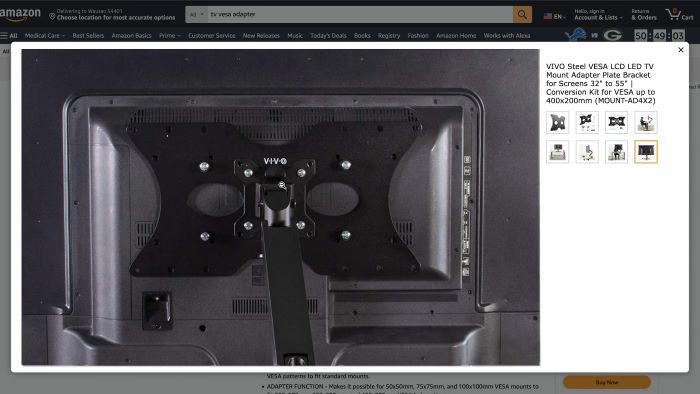
There are quite a few 3rd party brackets that are made to hook onto your monitor and they will include the VESA mount. Alternatively, we’ve seen people, including Robert from BTODtv, super glue the brackets to their monitor. This is extreme but works.
4. Desk Mount Options
Making sure you get the mount option right for your monitor arm is imperative. Fit issues can be a major problem if you choose the wrong type for your monitor. The two types of mount options are C Clamp and Grommet Clamp. If you like to move your monitor around and change up your setup, the C clamp is the best option. This is a non-permanent solution that can be easily loosened and moved. Beware though, since C clamps can be a problem if your desk has a decorative edge or ledge.

Grommet mounts are a more permanent solution that require you to actually drill a hole in your desk. If you’re not as handy as our production lead Derik who just demonstrated drilling a grommet hole, you’ll likely become frustrated and potentially ruin your desk. Ultimately, I believe the grommet option is the most clean and complete looking.
5. Cable Management Problems
If you care at all about the cable management of your desk, the problems that exist for monitors and cables will be extra frustrating. While even the cheapest monitor arms have some form of cable management, many leave the wires exposed or in some cases require you to unscrew a cover to feed the wires through and then retighten the screw. In some instances, these types of screw on covers are too small to fit all of your wires.

Even after you complete the cable management on the cheapest arms, the cables look awful. While I really enjoy the look of a nice grommet mounted arm, a lot of times the cables will pass through the wrong side of the arm being exposed at the front of the desk. Even with some of the best brands like Ergotron, it seems like cable management is just an afterthought. So this means you’ll likely need to invest in some additional sleeve type solution to make this look more complete.
6. Low Weight Capacities
Depending on the size of your monitor, lower weight capacities on arms can create drop issues. When smaller monitors are used there isn’t typically an issue, but when you attach large monitors like the Ultra-Wide 49” Samsung or TVs as monitors, they can slowly sink down or just plain drop.

You’ll also find with large monitors like this, the width poses an issue as well, putting too much leverage on the pivot point, allowing for the arm to tilt forward or side to side. Check your monitor’s weight without the base and verify the arm that you are considering will support this monitor properly.
7. Monitor Width Restrictions
Monitor width restrictions are not just limited to the drop issues discussed earlier. Monitor width can pose a major problem for many of us who use two monitors in landscape orientation. We’ve seen that single arm extensions might not be quite wide enough to fit two 22-24” wide monitors.

When this happens, it can lead to awkward overlap between the monitors. Using a monitor arm with multiple extensions will solve this problem but remember that as you add hinge points to the arms, the amount of depth required behind your desk will increase.
8. Can be Difficult to Adjust
Depending on the type of monitor arm you choose, or how many monitors you have on the arm, they can be difficult to adjust. If you are the type of person who likes to make a lot of height, depth, pivot and tilt adjustments to their monitor setup, you’ll want to consider how easy or difficult an arm is to adjust. For the most basic post systems, you’ll likely need to loosen a set screw and/or a color system. Then you can physically move the arm height and retighten the mount.

Alternatively, using a gas or spring system can be much easier for height adjustments. In many situations you can just grab the monitor and move it up or down. While a spring system is easier to make height adjustments, using dual monitors adds a bit of complexity to the situation as both monitors will typically move independently of each other.

If you’ve ever tried to align monitors next to each other, getting them set perfectly is an impossible task that once completed you never want to have to experience again. If you plan to make frequent height adjustments in a setup like this, I suggest looking at monitor arms that include a handle to easily adjust the height without touching the monitors.
9. Cable Length Required
The additional cable length required for monitor arms is probably one of the most overlooked problems with monitor arms. But if you plan to use the integrated cable management, I can promise it will require some additional length to reach the computer. How much will depend on your setup.

If you have a standing desk, this problem will only be exaggerated as the required length of the cables will be even longer. Failing to recognize this will ultimately lead to cables being physically pulled from the PC when height adjustments are made.
10. Can Damage Some Softer Surfaces
If you currently use a surface that is made from a soft material like wood, rubber wood or even bamboo, C clamps and Grommet mounts can damage your desk’s surface. Even cheaper hollow core surfaces from IKEA can be a problem.

While most monitor arms will include some type of rubber protection for the mount where it clamps to the desk, the actual leverage created by the monitors extended over your desk can pull the clamp down more on one edge than another, ultimately pressing down into the wood and leaving ugly indentations in the surface.
To avoid this problem, companies make metal brackets to help spread and distribute the weight of the arm and monitors across a larger area. You can do the same by adding your own metal brackets. This will take up more space on your surface and be a bit of an eye sore IMO.
Additional Office Ergonomics Resources



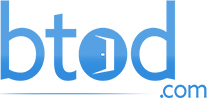


Jen
I have a problem that my desk is built in and it is impossible to move it away from the wall to fit it although I do have a cut out that would accommodate a clamp. I need a dual monitor stand but I’m sending my 2nd stand back as it was physically impossible to put the clamp together because the screws and bracket were designed for the screws to go in from the back.
RF
Some of us with Standing desks that go up and down need the monitor behind the desk further with very think desk also. There are no solutions for this, they all move forward and not back.
Terrormaster
Another problem are desks with solid back and no edge to attach a clamp. Or even worse the drawer goes all the way back so no room to drill for a grommet that wouldn’t restrict opening the drawer. Would be nice if there was an L bracket that can be screwed to the top and back of the desk. Although that approach may have stricter weight limits.
Adrien de Croy
for me, the never-ending problem with monitor arms is that they simply do not go high enough. Not by a long way. I’ve had to mount an aluminium channel to my desk, 2″ thick to raise it, and it’s still not enough, I can’t get my 27″ monitors to align along the top with my 43″ monitor.
Eric
Here’s another problem.
Unless you are on a drawing desk, an IKEA special or some other flat-top desk with no inset drawer space, it is hard to get enough desktop to attach the clamp to.
I have a desk with a (beveled?) top surface at the edge and an inset drop down storage/stiffener/style board (3″ deep, 2″ inset from edges).
I am already having problems with my mic clamp, I doubt that I could clamp 3 monitors (27, 27, 32) onto that much wood without snapping it off. Now if I could find a deeper C clamp for this (both height and depth) then I could bypass this drop panel and clamp further into the desktop.
Granted, the way these things work, it would be best to have something close to the edge as well to take the twisting load out (called moment), but that could be handled with a board and some shims on the back of the clamp.
Any clues on how to get this larger clamp? Or should I just get the drill/core out?
Julie Chadbourne
Just wondering if you were able to solve this? I have a similar issue with my standing desk.
Stephen
I would add one more possible problem with monitor arms use on desks. Standing desk near or almost against a wall creates limited space for a monitor arm to free move in all directions and can limit ones range of possible configurations with their monitor setup. I learned that the hard way with a dual monitor arm that in-order to bring the two monitors together at the desired distance away from my eyes I need to pull the desk about 5″ away from the back wall. Wall mount would have solved that issue but not for a standing desk that needs to move up or down.
Lynette
I agree with you Stephen. That is the problem I am currently having with my dual monitor arm setup. When I position them back to the furthest from my face they are separated because I don’t want to pull my desk away from the wall. Is there any solutions to this other than wall mounted monitors?
David
I think the solution is to use two single monitor arms instead of one dual arm. I hope I’m right, because I will try it soon.
Robert
Hello David, I am battling with the same problem. I have 2 27 inch monitors and a table very near the wall that I cannot move. Did your solution work? What type of monitor arms have you used? many thanks for your reply.
Kirandeep
I am anticipating a similar situation and was thinking about doing the same thing–purchase two separate arms. How did it pan out for you?
Another potential solution could be to get a dual monitor stand that will sit on the desk. I’ll still lose about one monitor worth of desk space, but better than having two monitors sit on the desk.
Derek. C
I would like to add a bullet point to number seven. Be wary of using a c-clamp on a desk with a routered edge. I bought a very nice desk set from Goodwill but the desk and drawer top both have matching routered edges and while I could fit the clamp over the edge, when it would compress, the lack of wood where it’s routered made it very unstable. Just a heads up. It’s not impossible, but make sure it is stable.
Erick
Using a desk clamp places the monitors too far away. You then use up the arms length in brining the monitors closer to your eyes. At this point there is no more movement left in the arms to raise monitors to a reasonable height.
You’re better off using a grommet and placing it in the middle of the desk, at a distance you would place a single stand alone monitor with the original base.
alexk
I have my monitor mount do not go down. Stuck on top. manufacturer send new one that works. I want to know the reason this do not go down ? anyway to fix?
Thomas Lansing
How or where can I get a longer (higher) post for the dual arms? The dual arms are great! I just wish the middle of the screens were about the same height as the top of the post that holds the dual arms. Does that make sense?
I stand 6′ 3″ tall, and I am working off a small table with a drawer. The table top is about 1 1/2 inches thick. I could add 2 3/32 inches to make the total of 3.35 tolerance for the clamp, but I am not sure of the stability of the monitors if I did that!
What are your thoughts? Enquiring minds want to know!
Michael McClaugherty
My newly created problem is a new desk, monitor arm with clamp or grommet mount. I don’t want to drill a hole in said desk, and the clamp requires minimum of 3 and 1/2 inches to tighten the knob. The desk only has a lip of 1 5/8 inches. I need modification ideas without permanently damaging the desk.