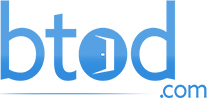Whether working from home or the office, these are the desk accessories we swear by to help us stay focused and comfortable. Since the start of COVID, I have transitioned to a hybrid work-from-home schedule and this quickly made me realize how much I needed to improve my old desk setup. It was bad. I knew that the right desk accessories would help create the best working environment and allow me to meet my aesthetic goals. I highly recommend that you consider incorporating desk accessories into your own desk setup.
Full Disclaimer: We are an office furniture dealer and sell some of the products we review. To learn more about the products we sell, our review process and why you can trust us, please visit: Why we’re different. Who is BTOD.com and The Breakroom Blog?
5 Desk Setup Accessories Links
1. Cable Management Box
If you are like me and you aren’t great with cable management, the Ultimate Cable Management Box is something you absolutely need to consider. In the past, I have been awful with cable management, both at home and at the office. However, I recently transitioned into being obsessed with minimalism and keeping my setup perfect. The cable management box makes it easy for me to hide all the different wires and cables no matter how bulky the power bricks are.

The cable management box also comes with a ton of access points on the back, side, and bottom that use rubber grommets to hold the wires in place and create that nice, clean look. Once you have everything in place, the box easily closes and hides that ugly mess of wires. This box is solid and spacious, so it should work for just about anybody.
2. Lighting
If you are looking to create that perfect ambiance for your office, I would recommend taking a look at the Phillips Hue light brand. I use three different lights across my setup. The first is the Hue light bulbs that I placed in my old, repurposed desk table lamps. The bulbs provide different levels of white light and help set the tone for the space. To be honest, I don’t really use color in any of my lighting unless my kids decide to change them.
Behind my monitor, I have two Philips Hue play lights which help to push light onto the wall and acoustic panels. These come in a full range of colors if you want to change things up. Finally, underneath my desk, I have installed the Philips Hue Lightstrip. My original intention was to bend these lights along the entire surface of my workspace, but they didn’t bend that well. Instead, I ended up installing a single strip by the cable management box and this really makes the desk frame and wire box pop.

These lights are more expensive than the Govee products that we use in the office setup, but I do think that they are much better quality and worth the extra money. At the office, I notice an annoying buzzing sound coming from the Govee lights and they don’t feel as high quality.
3. BenQ Monitor Light Bar
I have featured this screen bar in a few videos and posts. It is the most consistent and customizable light bar I have used. This is also the only bar I have tested that comes with a functional asymmetrical light source which means that the light doesn’t bleed onto your monitor. All the other light bars I have tested advertise this feature, but none of them have actually worked.
The BenQ also has a wide range of adjustments that control brightness and color range. I found that the auto-sensing function, which will adjust depending on the brightness in the room, is a nice feature to have even though I prefer to set things up manually. The touch sensors on the bar are very consistent and easy to use. In addition, this product fits most monitors and can accommodate different thicknesses and shapes.

I am excited that BenQ actually reached out to us and will be sending the wireless version for us to test. I also plan on buying the Xiaomi Mi light bar to test out as a more cost-conscious option.
4. MX Keys Keyboard
This is the first nice keyboard that I purchased for myself. In fact, the only other fairly nice keyboard I have used is the Keychron K4, which is in the studio office setup. With the K4, I don’t really like how loud and thick it is.
The first thing I noticed about the MX was how solid it felt in my hands. The single metal plate design is heavy and feels well-built. From an aesthetic standpoint, the low-profile design and matte finish keys are perfect for my minimalist vibe. I find it to be quiet and the keys are stable and consistent.

It also comes with a proximity sensor function, which activates the backlight on the keys every time I place my hands close to the keys. In addition to being just plain cool, this feature also helps to conserve battery life. The keyboard comes with a ton of customization so that you can change the functions of the keys.
5. MX Master 3 Mouse
Again, this is the first nice mouse that I have invested in. In the past, I have also just gone with the cheap Logitech keyboard and mouse combinations that you find at big box stores like Office Depot. From a purely ergonomic standpoint, the MX 3 is incredible and fits like a glove. Aesthetically, it hits the mark in all the areas that are important to me and completes my setup.
My last mouse had two buttons and a scroll feature, which is nothing compared to the MX 3. I use a lot of different Excel and Google sheets for work and the side scroll feature is super click to have. I kept the factory settings for the front and back buttons and this makes it a lot quicker to browse the web. Since I am always doing a ton of research, this is a really nice feature to have.

When you open the Logitech Plus app, you can view a ton of different customization options. One of my favorite features is the ability to control different devices with the same keyboard and mouse. When you hit the easy switch button, you can move among three different devices. For example, I can switch between my personal computer and laptop, which saves space on my desk and increases productivity.
However, hands down the best feature is the Logi Options Plus Flow feature that allows you to move between two different devices as easily as you would between two separate monitors. Simply move the mouse to the edge of the screen and it will move the keyboard and mouse functions to the other device. You can also switch the setting so that you have to hold the CTRL button and move the mouse to switch so that you don’t end up accidentally changing devices.
Bottom Line
Overall, these desk accessories made all the difference in my desk setup and hopefully, they can help you level up your setup as well.